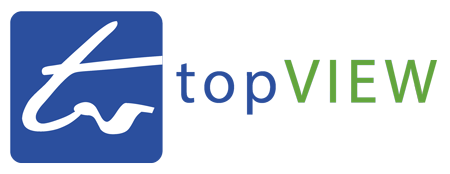Facebook has supported 360° photos for a while now and it is the main platform outside of Google which I recommend my customers post their 360° photos on. In this article with screen grabs I’ll run through the simple process of posting 360° photos to Facebook.
Quick & Simple Overview
- Drag and drop a 360° panorama image into the Facebook post box
- Modify the starting view by clicking on the 360° / paintbrush icon
- Publish post
Step One
You will need an equirectangular 2:1 ratio 360° panorama image. It will look something like this:

Step Two
Post to Facebook. You can either:
a) Drag and drop the image file into Facebook’s ‘Write a post…’ box
b) Or click the ‘Photo/Video’ button on the post options at the bottom and select either ‘Upload Photos/Video‘ or ‘Create a Photo Carousel’ depending on whether you wanted to post one 360° image or a carousel of 360° images. I typically recommend posting one image at a time as they show up in the news feed more prominently (larger) and appear more obviously as 360° images.
Step Three
In step three you edit the 360° photo settings to choose your starting view for the 360° photo. Once the photo has uploaded to Facebook, there is a little 360° icon (bottom right corner of image thumbnail) which changes into a paintbrush icon when you hover your mouse over it. Click on this to change your starting view.
Step Four
Lastly, in step four you write a message to go with your 360° photo and publish it.
The Result
Troubleshooting
If you are experiencing errors with this process, perhaps with 360° photos you have created yourself or modified, I’ll now share some links and further information which are useful for troubleshooting.
Facebook’s 360° photo guidelines for publishers
https://facebook360.fb.com/360-photos/
Eric Cheng’s guidelines for 360° photos. In the early days of Facebook’s support for 360° photos, sometimes Facebook wouldn’t pick up that a photo file was actually a 360° photo panorama. Modifying the exif data to trick Facebook into believing the image was captured with one of the default supported 360° cameras could help get Facebook to render it in 360° format. Fortunately, this isn’t an issue I have noticed for quite some time.
https://www.facebook.com/notes/eric-cheng/editing-360-photos-injecting-metadata/10156930564975277/