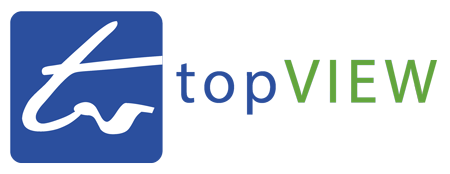Matterport BIM files enable fast, easy, precision 3D as-builts for any space. Architects, designers and building engineers can now accurately capture the current state of any building and its contents in CAD and design software more quickly, easily, and cost-effectively than ever before.
The files you receive can be easily imported into Autodesk’s® Revit software. Included in the BIM (Building Information Modeling) package are:
- .RVT file (compatible with Revit 2020 and newer)
- .DWG (Floor Plan)
- .DWG (Reflected Ceiling Plan)
- .IFC (International Foundation Class)
The Matterport BIM File is for those who work in the AEC space (Architecture, Engineering, and Construction), such as the following:
- Sectors: Commercial, Retail, Data Centers, General Architecture/Design Firms, Engineering Firms, construction companies.
- Beneficiaries: Professionals within organizations responsible for design, construction, project management, acquisitions, and leasing.
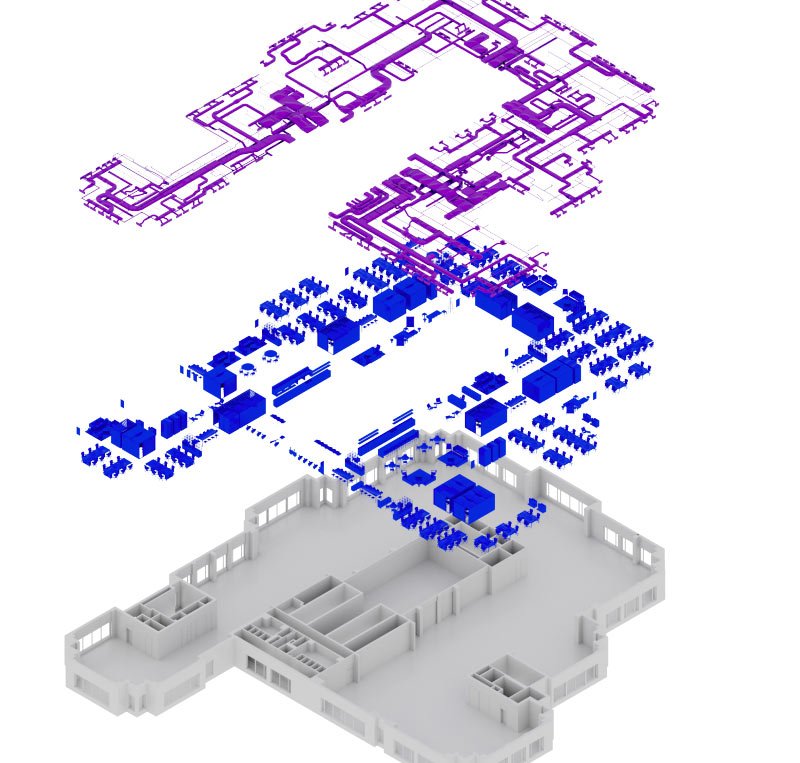
Example Downloads
We recommend you download the samples and open them in the 3D editing software you intend to use to ensure it works and you fully know what to expect.
Here’s an example of a residential BIM file: http://static.matterport.com/misc/bimSampleResidential.zip
Also, check out the following links to see what a BIM file looks like for this 3D model.
- Architecture
- Architecture + MEP
- All available options
Workflow
In order to optimize your workflow, the Matterport Plugin for Autodesk® Revit® was created. With this integration you can connect your Matterport MatterPak scan data, E57 files, or BIM files directly into your Revit projects without any manual downloading, uploading or conversion. By leveraging Matterport BIM files and the Revit Plugin, your project stakeholders will not only have access to an accurate and timely building information model, but they will also be able to simultaneously view the digital twin within the Revit platform. Access the Matterport Plugin on the Autodesk App Store. Note: You will need an active Matterport subscription to use the Plug-in. You may need to create your own account or we may be able to share access within our account.
BIM File Options
All orders have Architecture as the base option, and Furniture and MEP and can be added.
- Architecture (default): Existing conditions of base building architecture, dimensions, and quantities based on black and white point cloud.
- Architecture and Furniture: Architecture plus existing conditions of tables, seating, cabinets, appliances, and some wall fixtures, etc., based on black and white point cloud.
- Architecture and MEP: Architecture plus existing conditions of visible MEP systems, including but not limited to mechanical equipment, piping, plumbing, and electrical outlets based on black and white point cloud.
- MEP and Interior Furniture: Existing conditions of interior architecture, furniture, equipment, and visible MEP systems, including but not limited to mechanical equipment, piping, plumbing, and electrical outlets based on black and white point cloud.
- Complex MEP and Industrial Spaces. Includes generic models of all non-architectural features, as well as visible systems pertaining to mechanical, electrical, and plumbing. This is designed for spaces like mechanical rooms, electrical rooms and spaces, data centers, and industrial type buildings.
Frequently Asked Questions
Are these files LOD (Level-of-Development) 200?
Yes. Structural and architectural elements meet a LOD 200 specification, although furniture and MEP building information might typically be more representative of LOD 300.
LOD 200 means that any information derived from it must be considered approximate. At this LOD, elements are generic placeholders. They might be recognizable as the components they represent, or they might be representative volumetric placeholders.
What is the accuracy?
The accuracy will match that of the camera used for capturing. Thoroughly scan your space and work to avoid misalignment or missing areas. For spaces with high ceilings, we recommended a BLK360 G1 camera to increase the density of pointcloud at long ranges.
How are exterior wall widths determined?
If your model contains only interior scans, it’s not possible to know the width of the exterior walls, so we use a standard size for wall thickness. If you want to include wall measurements specific to your space, make sure to include exterior scans in your model so the wall thickness can be calculated.
For interiors, exteriors, and roofs, what’s included in the file?
Elevations are always included. In addition:
- Interior: Everything that’s visible in the point cloud for the requested scope is modeled per LOD 200.
- Exterior: Exteriors are not in the scope of a BIM file. The following items are not included: plants (including trees), vehicles, exterior of the building. The following items can be included if they’re visible in the point cloud: pathways, railings, front porch stairs, and swimming pool.
- Roof: If the roof is visible on the point cloud, the simple geometry will be modeled per LOD 200. The geometry of the roof will be modeled best when there are scanning points from the exterior such that the roof is visible in the point cloud.
Questions?
If you have any questions, please contact us, we’re happy to help.